This guide provides an overview of everything that ākonga and kura need to know to prepare for and administer live Tūmahi Aromatawai Pātahi (TAPā) external assessments at kura.
For general information about TAPā, visit:
2025 TAPā assessment dates
Download a printable copy of the 2025 assessment dates:
Ngā Rā Aromatawai - Māori [PDF, 208 KB]
Ngā Rā Aromatawai - English [PDF, 209 KB]
TAPā external assessment windows for Te Reo Matatini me te Pāngarau
TAPā assessments for Te Reo Matatini me te Pāngarau will take place between 19-30 May and 25 August - 5 September.
Kura can choose when to assess their ākonga during this period.
On this page
Standards being assessed through TAPā in 2025
View the list of standards being assessed via TAPā in 2025:
| Standard | Session title | Session code | TAPā assessment date |
| 32412 | Pāngarau | LN-PANG |
TAPā 1: 19-30 May TAPā 2: 25 August - 5 September |
| 32413 | Te Reo Matatini (Torohū) | LN-MATT |
TAPā 1: 19-30 May TAPā 2: 25 August - 5 September |
| 91978 | Te Ao Haka | L1-HAKA-CA | 19 August |
| 91982 | Te Ao Haka | L2-HAKA-CA | 20 August |
| 91987 | Te Ao Haka | L3-HAKA-CA | 21 August |
| 92075 | Te Reo Rangatira | L1-TRER-C1 | 9 September |
| 92076 | Te Reo Rangatira | L1-TRER-C2 | 10 September |
| 92054 | Hangarau | L1-HANG-CA | 10 September |
| 92072 | Pūtaiao | L1-PUTA-CA | 11 September |
| 92059 | Hauora | L1-HAUO-CA | 9 September |
| 92063 | Ngā Mahi a te Rēhia | L1-MAHI-CA | 21 August |
| 92085 | Toi Ataata | L1-TOIA-CA | 19 August |
| 92090 | Toi Puoro | L1-TOIP-CA | 20 August |
| 92094 | Te Reo Māori | L1-TREM-EX | 17 November |
Te Reo Māori Standard 92094 is being assessed in the exam timetable:
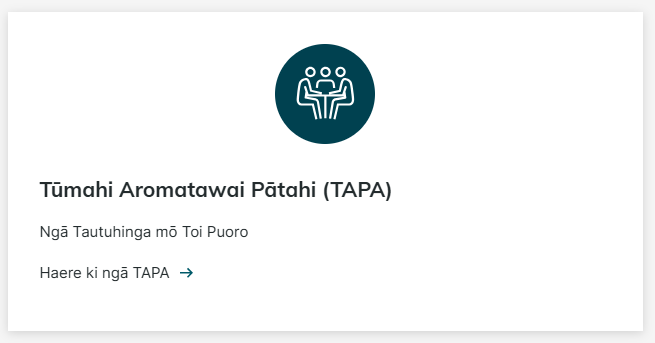
Accessing TAPā information for a specific wāhanga ako
To access information and resources about TAPā external assessments for a specific wāhanga ako (subject), please visit the relevant subject page, scroll down, and click on the TAPā tile.
On the TAPā page you will find:
- tautuhinga aromatawai ā-waho (external assessment specifications)
- sample TAPā external assessments
- other relevant information about TAPā external assessments for that wāhanga ako.
Quick links to wāhanga ako TAPā pages
Section 1: Preparing to sit TAPā assessments
The information in this section tells ākonga what they need to do to prepare to sit live TAPā external assessments at kura.
Create your login and check your details are correct
To access and complete TAPā external assessments, ākonga will use their MyNZQA account’s username and password to log in to the digital assessment platform.
New to NCEA?
Ākonga new to NCEA will need to create a new MyNZQA account. This might be relevant for Year 9 or 10 students sitting TAPā for Te Reo Matatini me te Pāngarau. Here's some information about creating and activating an account:
Create or activate a new MyNZQA account
Log in to your account to check your details
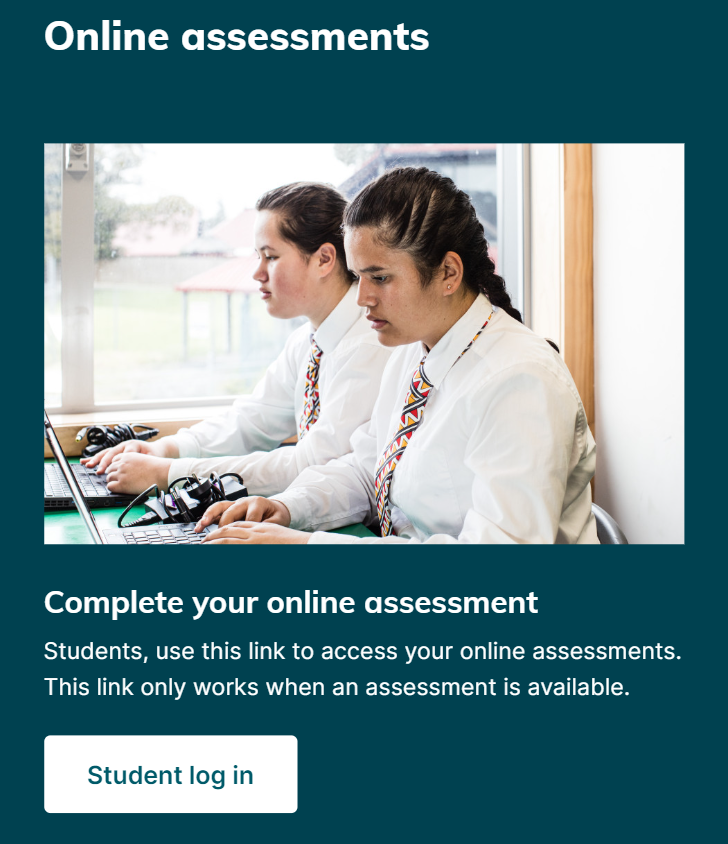
How to access your TAPā external assessments
You can access your TAPā external assessment by selecting the Complete your online assessment option on the log in page.
This link only works when your external assessment is open.
You will complete and submit your responses through the digital assessment platform.
Check your device, headphones, and how to input tohutō
Check your device
Device set up is an important part of getting ready for a TAPā or digital exam.
Read our information on how to make sure your device meets the specifications for a digital exam.
Digital exams device check (external link)
There are a few things you should know:
- devices must have an attached keyboard
- iPads are not suitable
- only the Chrome web browser can be used.
Headphones for TAPā
For assessments that require you to listen to an audio file (Te Reo Rangatira, Te Reo Māori, Te Reo Matatini, and some Te Ao Haka assessments), you will need headphones with good sound quality that connect to your device.
Ask your kaiako if you need to bring your own headphones or if they are provided by the kura.
Inputting tohutō
If you are answering your exam in te reo Māori, check that you have a language keyboard installed on your device that allows you to input tohutō (macrons).
How to install a language keyboard
If you are using a Chromebook to sit your TAPā, you may find it hard to input a tohutō into the digital assessment platform.
Use the instructions below to add a tohutō to any vowel:
- enable the English (International) keyboard
- hold down Right Alt + Shift and press 3
- type the vowel you want to add a tohutō to.
Practise using the digital assessment platform
Find out about what to expect on the day of a digital assessment including:
- how to do simple things in the digital assessment platform, cutting and pasting and highlighting text
- getting familiar with the look and feel of the platform and how to use it.
Digital assessment preparation for students
Access sample TAPā assessments
There are sample TAPā assessments you can use for practise. To access the sample TAPā assessments, go to the relevant subject's TAPā page.
Section 2: Preparing kura and kaiako for TAPā assessments
The information and resources in this section are for kura, kaiako, and Administrators and Supervisors preparing to administer live TAPā at kura.
Read the tautuhinga aromatawai ā-waho (external assessment specifications)
To read the tautuhinga aromatawai ā-waho for each standard, go to the relevant subject’s TAPā page.
Kaiako and supervisors are expected to be familiar with these as they contain important information about the TAPā, like whether ākonga need headphones to complete the assessment.
Digital assessment platform guidance
Guidance for the digital assessment platform is available on the Assessment Master guidance page in the MyNZQA provider portal.
Log in to the provider portal (external link)
You’ll find:
- useful tutorial videos that provide an excellent overview of how the digital assessment platform works
- Administrator and Supervisor guides with step-by-step instructions for each role and links to support videos
- job aids, summarised guides that help staff navigate the digital assessment platform
- a step-by-step guide explaining how providers prepare for and deliver TAPā and digital assessments using the digital assessment platform.
Some information is available in English and te reo Māori.
You may need to ask your school's Principal's Nominee for access to the school portal.
PDF backups for TAPā external assessments
PDF versions of the TAPā will be available when ākonga can’t complete the TAPā on the digital assessment platform due to technical issues.
The TAPā (in PDF form) will be available for download after 3 pm the working day before the assessment is scheduled.
The Principal’s Nominee can download these from the high-security section of the provider portal, under Download other external assessments and resources.
- Log in to the provider portal (external link)
-
Select Download other external assessments and resources from the High security features section in the old portal
-
Select Exams and assessments then Download other external assessments and resources in the new portal
How to submit completed PDF TAPā assessments
TAPā assessments completed on paper must be submitted by the end of the assessment day via the digital submissions feature in the school provider portal.
Paper responses must be scanned and saved as a PDF before being submitted to NZQA.
Find instructions on uploading files to NZQA for marking
Other useful resources
TAPā assessment continuity plan
This framework helps kura prepare for unexpected events during TAPā assessments and plan possible responses.
Assessment Continuity Plan template - Tūmahi Aromatawai Pātahi (TAPā) [PDF, 1.1 MB]
Pūtake eLearning courses
Training is available in English and te reo Māori to help staff operate the digital assessment platform.
These courses offer simulations, allowing staff to practise key tasks. Access Pūtake via your ESL (Education Sector Login).
Results release
Results release for each standard will vary. Please see the Key dates for full details:
Key dates for secondary assessment
Derived grades
You can read detailed information about derived grades, including eligibility and how to apply here:
For Te Marautanga o Aotearoa wāhanga ako, Te Ao Haka, and Te Reo Māori TAPā, the normal derived grade process will apply.
Derived grades are not available for Te Reo Matatini me te Pāngarau.
Special Assessment Conditions (SAC)
Find out more about Special Assessment Conditions
Breaches
Need help?
Help with digital assessment platform logins
For assistance with Supervisor or Administrator logins for the digital assessment platform contact:
assessment.service.centre@nzqa.govt.nz
Student entries queries
If you have questions about student entries, please email us at:
Our contact centre
For help any time before or on the day of an assessment, call us on 0800 222 230.

